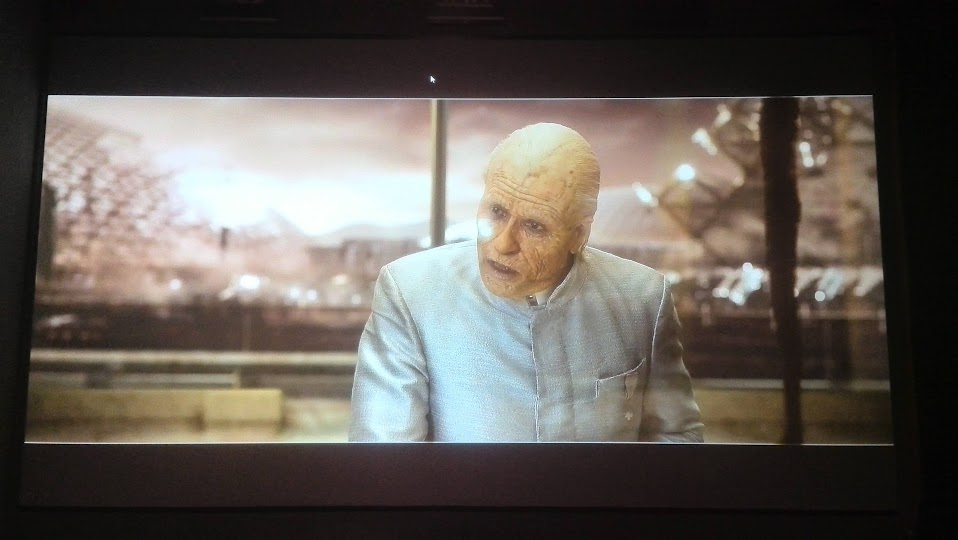Siguiendo con mi búsqueda incansable y después de haber pasado buenos ratos con el Avisynth (Muy potente por cierto, pero tragón de CPU que lo hace inviable) parece que he encontrado la madre del cordero en esto de mejorar la nitidez y la profundidad por software.
Mi infructuosa búsqueda con el avisynth me llevó a plantearme algo: Ha de existir una código parecido pero que tire por GPU tal y como hacen los shaders del port player, MPC, o kmplayer.
Y ya te digo que si existe! Concretamente se llama LUMA SHARPEN y es creación del crack: Christian Cann Schuldt Jensen ~ CeeJay.dk
Básicamente hace un sharpen del Luma y luego una desviación del luma con varias pasadas. Una cosa rara que no entiendo mucho pero que es realmente efectiva. Es lo más parecido al Darbee que he podido conseguir. Lejos quedan los días del los sharpen 5x5, sharpen complex y compañía. ESTO SI ES UN FILTRO.
Y es que hay gente que son unos catacracs como este este CeeJay.dk. El filtro Lumasharpen es una adaptación del su software de mejora de imagen para juegos: PARA TODOS LOS JUEGOS (darbee en los juegos de PC, sí) Se llama
SweetFX SweetFX Shader Suite Download Version 1.5 Y aparte del Lumasharpen esto aplica "bloom" entre otros muchos shaders con un rendimiento excelente para los juegos.
Pues bien, si nos centramos en el que está portado para TXT podemos conseguir cosas como estas con nuestras movies:
Atentos, aquí el filtro está bastante fuerte para que se aprecie bien en las fotos. No hagáis caso de la colorimetria por que mi cámara no es capaz de hacerlo mejor. Lo siento.
Antes:

Después:

Antes:

Después:

Antes:

Despues:

Vale... Insisto que están muy fuertes para que se vea bien. "Todo y que a mi me gusta que sea fuerte".
Vamos a lo práctico;
Como lo pongo en mi reproductor? Fácil.
Este es el código. Se trata de copiarlo y pegarlo en un TXT que guardaremos en la carpeta "unidad:\archivos de programa\Daumn\potplayer\Pxshder\" o la ruta de vuestro reproductor.
Para activarlo es como todos los shaders. No voy a entrar en ese detalle ahora.
Lo que sí que es importante es como modificar los valores para dejarlo al gusto. Yo por ejemplo he guardado varias copias del mismo pero con valores diferentes así según la película lo pongo más fuerte o más flojo.
Lo parámetros a modificar son estos:
// -- Sharpening --
#define sharp_strength 0.65 //[0.10 to 3.00] Strength of the sharpening
#define sharp_clamp 0.035 //[0.000 to 1.000] Limits maximum amount of sharpening a pixel recieves - Default is 0.035
// -- Advanced sharpening settings --
#define pattern 2 //[1|2|3|4] Choose a sample pattern. 1 = Fast, 2 = Normal, 3 = Wider, 4 = Pyramid shaped.
#define offset_bias 1.0 //[0.0 to 6.0] Offset bias adjusts the radius of the sampling pattern.
//I designed the pattern for offset_bias 1.0, but feel free to experiment.
Muy fácil. Yo os recomiendo poner un 2.0 en "#define sharp_strength" y un 6 en "#define offset_bias" y a partir de aquí empezar a bajar valores. (lo que pongo es muy fuerte, pero así veis lo que hace)
#define pattern 2 //[1|2|3|4] Choose a sample pattern. 1 = Fast, 2 = Normal, 3 = Wider, 4 = Pyramid shaped.
Esto cambia la forma de hacer lo que hace. Probad el 8 aunque aquí no lo ponga. Que es muy bueno.
Cuando cambiéis un valor no tenéis que cerrar el pot etc etc. Solo guardáis el documentos, desabilitais el filtro, lo habilitáis y ya se verán los cambios.
Si alguno conoce algo mejor que no dude en postearlo!
Ala!





 LinkBack URL
LinkBack URL About LinkBacks
About LinkBacks



 Citar
Citar








 .
.